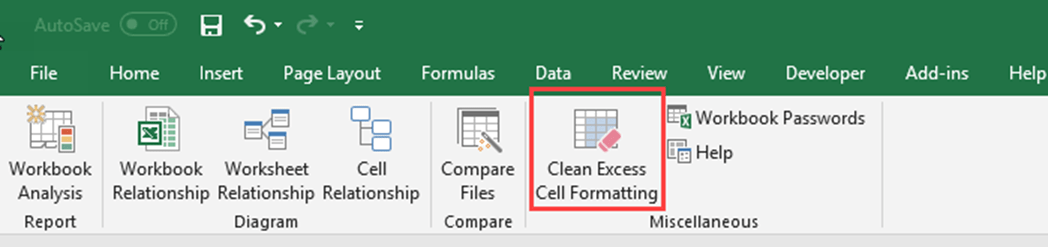
When you import Excel sheets who have empty leading or trailing columns and rows (showing null-values), you can substantially improve the complexity and speed of your import process with a simple trick:
Remove the reasons for the empty trailing rows and columns 😉
Background
Usually, when you import data from an Excel sheet, Power Query will automatically detect the used range in a sheet and will just return those rows and columns who have content in it. So how can it come that in some cases, additional rows or columns are returned who have nothing but empty values in them?
Reason
The reason for it can be cell formatting of empty cells. They often occur in old workbooks where cells have been deleted. These cells will be returned with a null-value during the import process with Power Query. See this blogpost for more details of potential pitfalls that come with it.
Solution
The “Inquire” Excel Add-On lets you clean any excess cell formatting. After you’ve executed this command, Power Query will not import any of those leading or trailing empty rows or columns any more. Often this will reduce the file size of the Excel files dramatically as well.
Effects
You will benefit from:
- simpler query logic
- potentially huge improved import speed, due to the reduced file size
Enjoy and stay queryious 😉


Pingback: Lots of Power BI updates and Business Application summit (July 30, 2018) | Guy in a Cube
I love this hidden feature! Wish it was in amorce obvious place. It’s worth saying that Inquire is not shipped in all versions of excel, it’s in office professional and pro plus but I don’t think it’s in any others
Thanks for the hint David, didn’t knew that!